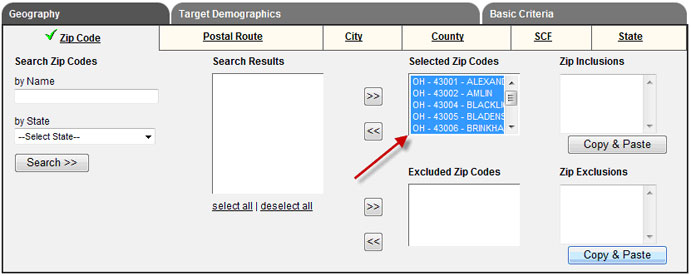Zip Inclusions
The "Zip Inclusions" option can be used if a user already has a list of zip codes for their list. This method can be used for multiple zip codes or just one zip code.
If the user has a large list of zip codes already typed up in another document, they can copy the list from the document and then paste it into the "Zip Inclusions" field. Users should then click on the "Copy & Paste" button.
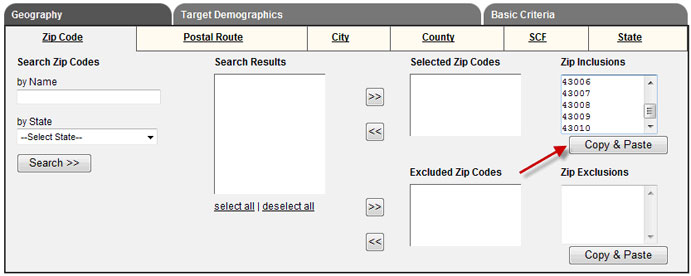
The Geographic Validation Zip Code(s) window will appear as shown below. If pop-up blocker settings are turned on, users will need to allow pop-ups.
Users should verify that there are no zip codes in the "Invalid/Missing" or "Duplicated" fields. If there is a zip code shown in the "Invalid/Missing" field it means that there is no such zip code available. Users should check that zip code to ensure it was entered in properly. If there is a zip code shown in the "Duplicated" field, it means there was a zip code entered in twice. Only one of the duplicates will be validated. The other zip code will be removed from the list. Once all zip codes have been "Validated", click the "Apply" button.
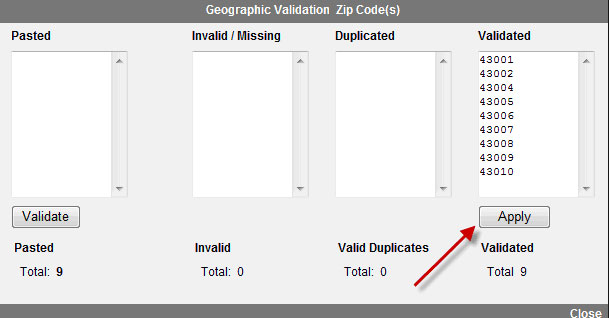
At this point, the validated zip codes will be entered in the "Selected Zip Codes" Field.