Report Selector
The Report Selector has different reports available depending on which list the user is creating. For example, the Neighborhood Saturation File has four reports available: Zip Code Summary, Saturation Detail, Demographic Detail, and Demographic Distance Detail. The Consumer Household File has two reports available: Consumer Summary and Postal Route Summary. Reports can be viewed in either PDF or XLS.
Users should view the available reports for whichever list they are working with.
Before a user can view a report, Get Counts must be run. Once Get Counts are run, scroll the mouse over the "Report Selector" button.
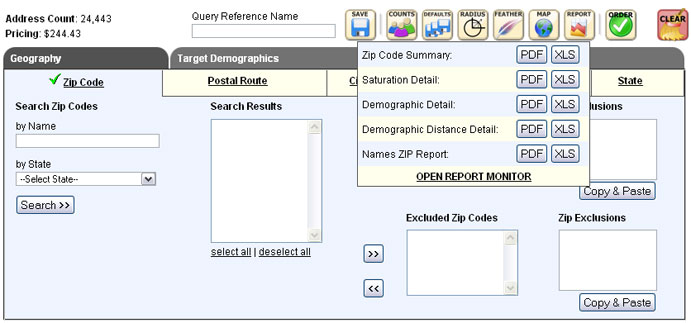
In the following example, the Zip Code Summary report was chosen while using the Neighborhood Saturation File with the output format of PDF. Once this selection is made, the Report Monitor opens. The List/File Name, Address Count, File Status, and Requested/Last Updated information is displayed.
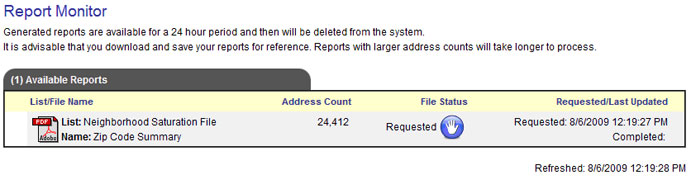
As shown above, when the Report Monitor first appeared, the File Status was "Requested". It may take a few moments for the report to compile. Once the report is compiled, the Report Monitor will show the File Status as "Completed" as shown in the example below.
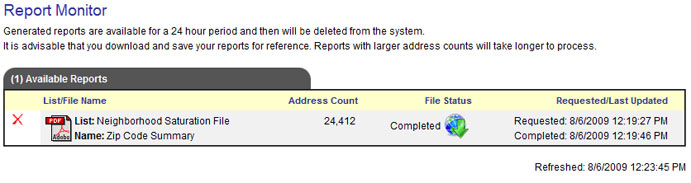
At this point, the user can click on the "Completed" icon. A new window will appear asking whether the user wants to open or save the file.
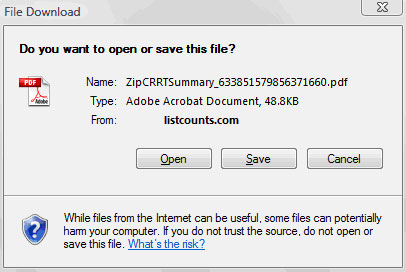
In this example, the Open option was chosen. The file will download and then open.