Specify Quantity per Zip
The Specify Quantity Per Zip option allows users to choose how many addresses to use per zip code. Just like all other feathering options, this option can only remove entire postal routes, not partial routes.
Users will first choose the option Specify Quantity Per Zip. Once this option is selected, data fields will appear next to each zip code for the user to input the amount of addresses they want per zip as shown below.
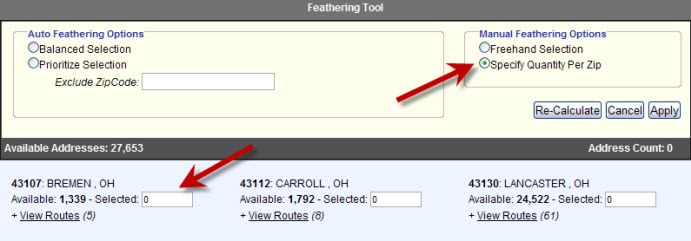
The user can now enter the amount of addresses they want per zip code as shown below. It is recommended that the user clicks on the "View Routes" link for each zip code they want to remove addresses from. Since this option starts from the last carrier route in the list, users will need to know how many addresses per route are in those routes they wish to remove.
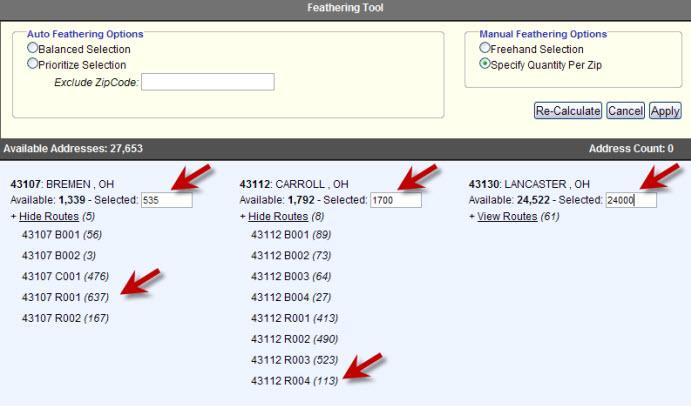
Notice in the example above that the Selected addresses for zip code 43107 is the total available addresses minus the last two routes in that list {1,339 – (167 + 637)}. Notice also that the Available addresses for zip code 43112 is 1792 and the Selected addresses for that zip code is only 1700 addresses. This is important because the final route for that zip code has 113 addresses. The user has only selected to remove 92 addresses which are not enough addresses selected to allow the system to remove the entire final route for that zip code. The example below will show what happens when this occurs.
Once the data has been entered, the user clicks on the "Re-Calculate" button.
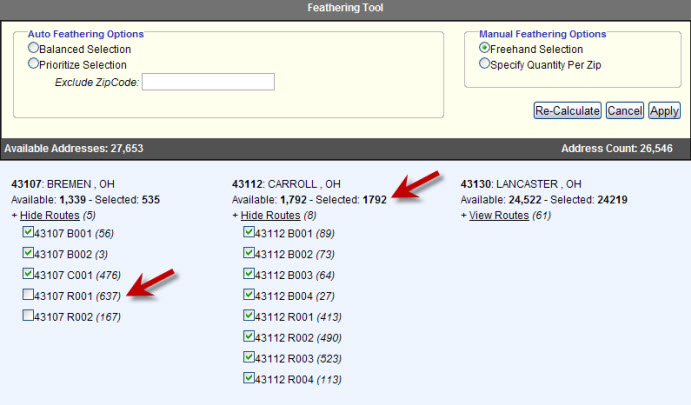
The example above shows that zip code 43107 removed two full routes and returned with a total of 535 addresses. Zip code 43112 did not remove any routes because the address amount entered was not enough to remove a full route.
Once the results meet the specifications needed, click on the "Apply" button. This will add any postal routes that have been removed to the Excluded Postal Routes section.
If the results do not meet the specifications of the list needed, even after manual changes, click on the "Cancel" button. By clicking on the "Cancel" button, no changes will be made to the list.