Frequently Asked Questions
How does the data get sent to me?
All lists are emailed as a hyperlink in a zip compressed format unless specified otherwise during the order process. The list is sent in a comma-delimited format. This format is a widely used data format which can be imported in virtually any program, including Microsoft Excel, Access, or a presort software program.
BackToTop
How often can I use the list?
All lists are for one-time use only. The list cannot be used beyond the one time unless prior authorization is made. Any additional use must be approved and provided in writing by the list supplier.
BackToTop
Do I need to “include in export” on a select?
You would “include in export” on a select only if you would like that select to be included in the data extract when you place an order. Typically, this option is not needed with your list order.
BackToTop
I made all of my selections and clicked on “Get Counts” and receive ‘0’ Addresses Returned.
There are several possible reasons a user can receive a count of ‘0’.
It is likely that you have selected Target Demographic criteria where there is no information available. For example, if you select gas furnaces, pool info, etc., that data is not available on every address. Try removing those selections from your Target Demographics and then refresh your counts.
The user may have selected too much criteria and no records or routes fit ALL of the selected criteria. Try removing some selections.
If doing a Radius Search, try selecting by Carrier Route instead of Zip Code. You may not have any zip codes that fall within the required density of a smaller radius.
The address entered for a Radius Search could be invalid. Go to www.usps.com to make sure the address being used is correct.
BackToTop
When using the Radius Search function my results found is 0 or is less than I expected. Why?
The “Results Found” is telling the user how many zip codes or carrier routes there are available within the radius selected. This is NOT the actual address count. The user will receive the address count after clicking “Apply” on the Radius Search Tool and then the “Get Counts” option on the Query Toolbar. Users should review the “Radius” Section of the Online Help system.
BackToTop
I have not received my order through email.
Go to “Order History” located in the Site Navigator and download the Order. Information on how to do this can be found in the “Site Navigator” section under “Order History”.
BackToTop
How do I open a .CSV file in Excel?
Download and save your list to your computer. Open a blank spreadsheet in Microsoft Excel and click on File in the main menu at the top left. Select “Open” to browse for your file. (Hint: In certain versions of Microsoft Excel you will need to select the file type you are importing, i.e. .csv files or .txt files in the “Files of Type:” box at the bottom of the dialog box.) Locate and select the list file, then click “Open”. The following “Text Import Wizard” will appear.
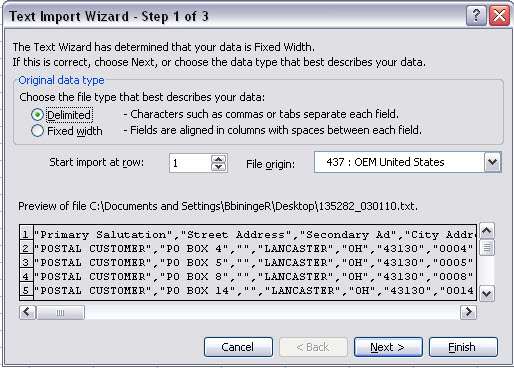
Under the “Original data type” section, select “Delimited” and click “Next”.
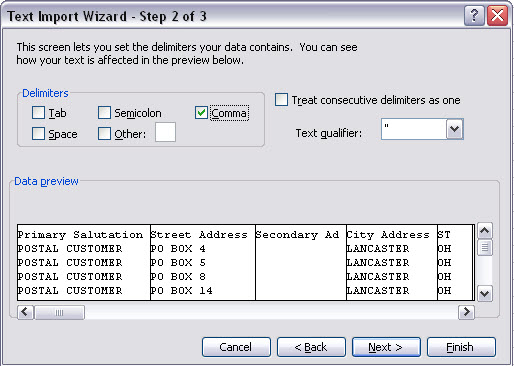
In Step 2 of 3, under the “Delimiters” section, remove the check mark in the box that says “Tab” and select “Comma”. Make sure the “Text qualifier:” is a quotation mark (“) and click “Next”.
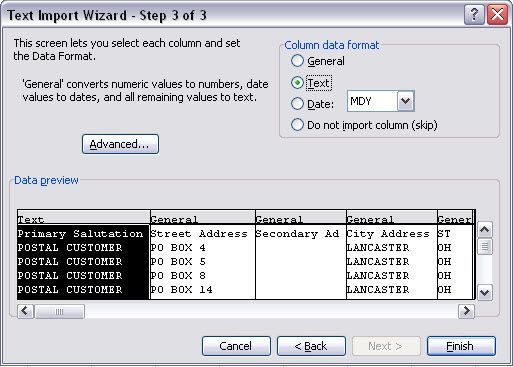
In Step 3 of 3, under the “Column data format” section, select “Text” and click “Finish”. Your list data will appear in the spreadsheet.
BackToTop