Groups
The Groups tab has options for users to create a new group, search for a group, add a group to the Cart Queue, and edit, copy, or delete a group.
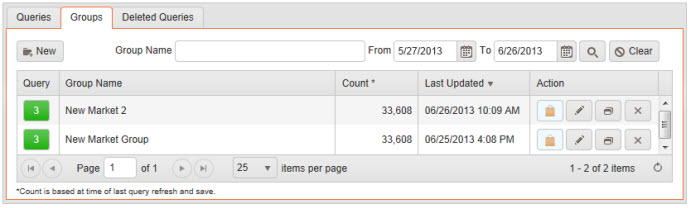
Users can search for a group by the Reference Name and Last Updated Date. The results will display below the search options.
Group results include the amount of queries in the group, Group Name, Count, and Last Updated Date.
Query: A numbered icon will display the number of queries assigned to a group. Users can click the numbered icon to edit the group.
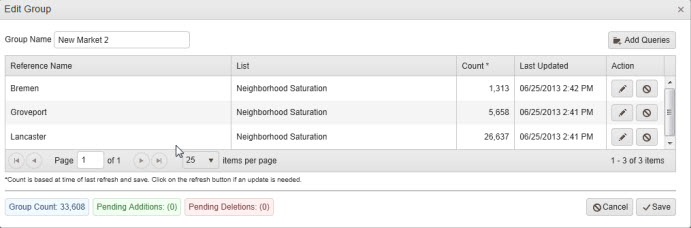
The Edit Group window will open. Users can rename the group, add additional queries to the group, and edit or delete queries.
Action: Click the shopping bag icon to add the group to the Cart Queue. The Add Queries to Cart Queue window will open. Users can choose to add all of the queries of the group to the Cart Queue or individual queries within the group can be selected to add to the Cart Queue. Items are removed from the Cart Queue when the user leaves the Saved Counts section.
Click Edit to open the Group and make changes.
Click Copy to make a copy of the group.
Click Delete to delete the group.
The Delete Group window will open. Users can choose to delete the queries that are assigned to the group as well as the group itself.