Balanced Selection
The Balanced Selection option allows the user to enter in any quantity and the system will automatically pull routes from each zip code to balance as close to the Quantity Goal as possible by route.
When the Balanced Selection is chosen, the Quantity Goal field appears in the Auto Feathering Options section as shown below.
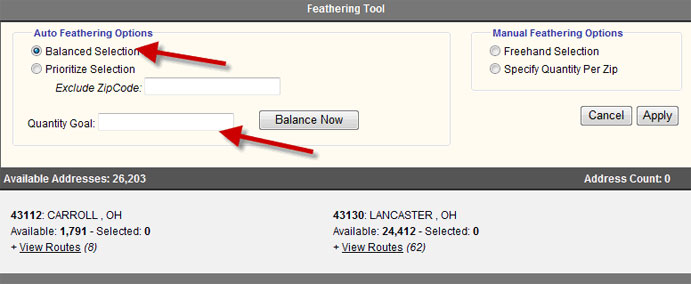
The Quantity Goal should be entered in the blank field to the right. In this example, our Quantity Goal is 25000. Once the Quantity Goal is entered, click the "Balance Now" button to balance the zip codes by postal route.
The Feathering Tool will then display the Address Count. To view which routes were removed, click on the "View Routes" link displayed under each zip code.
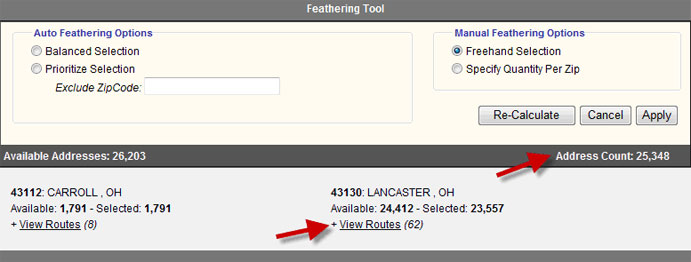
After balancing is completed the system defaults the user to the Manual Feathering Options. This allows changes to be made to the automated choices. To make any changes, click on "View Routes" under each zip code and manually check or uncheck the postal route(s) to add or subtract them from the list.
Once the results meet the specifications needed, click on the "Apply" button. This will add any postal routes that have been removed to the Excluded Postal Routes section.
If the results are not meeting the specifications of the list needed, even after manual changes, click on the "Cancel" button. By clicking on the "Cancel" button, no changes will be made to the list.