Prioritize Selection
The Prioritize Selection option when feathering allows the user to choose one zip code where the postal routes should be removed from the list based on the Quantity Goal. The Quantity Goal MUST at least equal the amount of addresses displayed for all other zip codes. The only postal routes that will be feathered will belong to the Excluded Zip Code. In the example below, Zip Code 43112 has been excluded and a Quantity Goal entered of 25000.
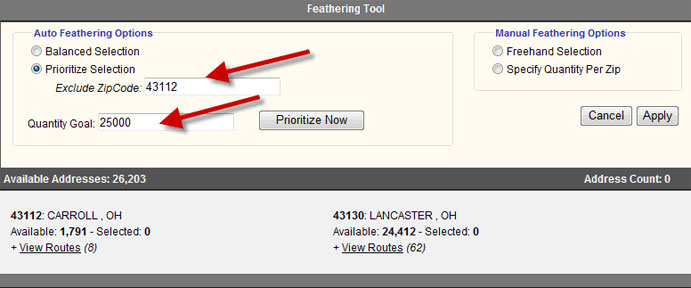
Once the Exclude Zip Code and Quantity Goal are set, click the "Prioritize Now" button to process the results.
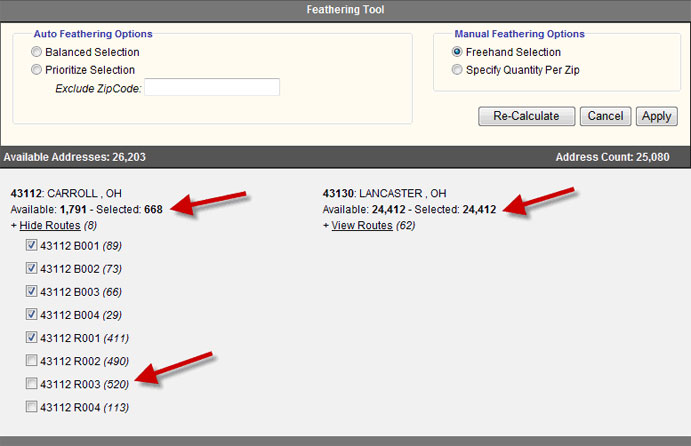
Notice in the results above that the zip code that was chosen to be excluded, 43112, is the only one to have routes removed. If the Quantity Goal chosen would have been 24,412 (the results for zip code 43130), the results would show only routes for zip code 43130 selected. There would be no routes selected for the excluded zip code of 43112.
If the Quantity Goal chosen is LESS than the total of all non-excluded zip codes, the user will receive an error.
In the following example there are three zip codes added in the Zip Code sub-tab. Counts are run and then the Feather option is chosen. This example uses the Prioritize Selection option with the zip code 43112 excluded and a quantity goal of 24412. The user received the displayed error below after clicking the "Prioritize Now" button once.
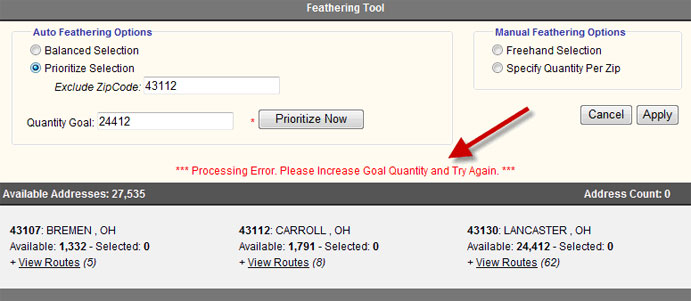
The error notifies the user that they need to increase the Goal Quantity and try again. The Quantity Goal chosen should be the total amount of all zip codes, with the exception of the excluded zip code. In this situation, the goal quantity should be at least 24,412 + 1,332 (the total for zip codes 43130 and 43107 which are the non-excluded zip codes). By clicking the "Prioritize Now" button one more time, the user will see a more detailed message as shown in the example below.
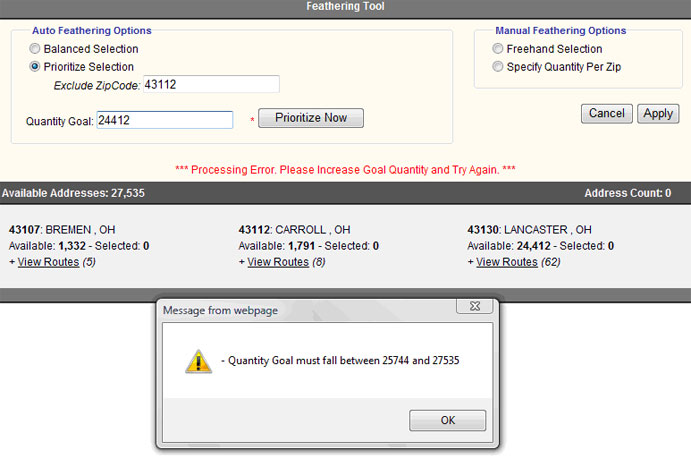
The error message states that the Quantity Goal must fall between the total of the two non-except zip codes (43130 + 43107) and the total of all three zip codes. As the example shows, when using the Prioritize Selection option to exclude a zip code, it will only allow auto feathering to the address count from the routes of one zip code. Users can exclude other postal routes after using the Prioritize Selection by manually un-checking additional routes from the other zip codes.
Once the results meet the specifications needed, click on the "Apply" button. This will add any postal routes that have been removed to the Excluded Postal Routes section.
If the results do not meet the specifications of the list needed, even after manual changes, click on the "Cancel" button. By clicking on the "Cancel" button, no changes will be made to the list.