Suppression Tab
The Suppression tab is where users select previous orders for suppression in their current order. This is called Prior Order Suppression.
Prior Order Suppression takes a previously ordered list and takes the addresses ordered from that list and removes them from an active query. The previously ordered addressed are removed from the current order.
 NOTE: Prior Order Suppression is currently available for Saturation Lists only.
NOTE: Prior Order Suppression is currently available for Saturation Lists only.
 NOTE: Simplified Addresses are NOT available for Prior Order Suppression
NOTE: Simplified Addresses are NOT available for Prior Order Suppression
An example scenario for the usage of Prior Order Suppression is for test markets. A business or company may want to send mailings to a small portion of their customer base. A list marked for suppression is ordered and a mailing is processed using that list. The business then decides to send the same mailing to the rest of their market but does not want to repeat the mailing to their test area. A new order is placed with the original list selected for suppression. This will create a list that does not include the addresses from the original order.
The following is an example in the use of the Suppression option. Please be aware that address counts are updated on a monthly basis for the Saturation List. Any address counts shown in this example are current as of April 7, 2011.
A local business would like to send a test mailing to Single Family Dwellings only. Create a Saturation list for Zip Code 43130 with SFDU – Single Family selected under the Target Demographics section.
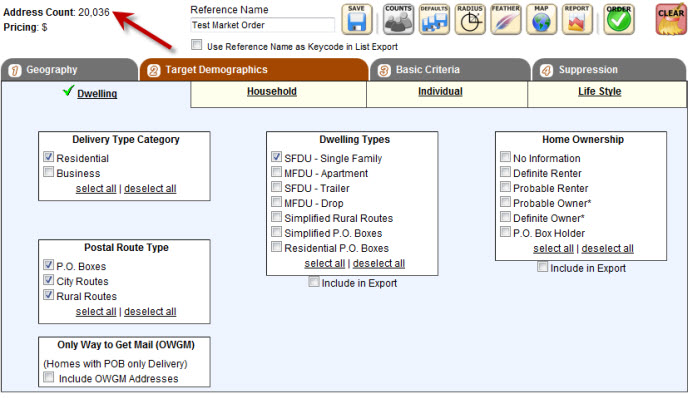
Notice the Address Count is 20,036 addresses. This will be the total addresses the test mailing is sent to. Click the “Order” button.
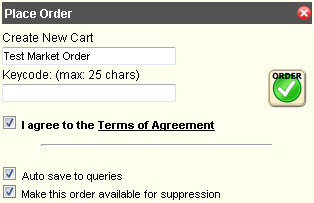
Place a checkmark in the Terms of Agreement, Auto save if needed, and “Make this order available for suppression” checkboxes. By selecting the suppression option, this order is available to suppress addresses in future orders.
The business sends their mailing. After a period of time, the business decides to send the mailing to the rest of their market. They don’t want to send the mailing to the test market that already received the mailing.
Create a Saturation list for Zip Code 43130. Click the “Suppression” tab.
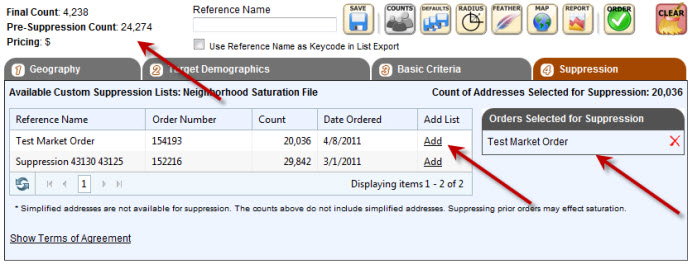
The above example has two previously ordered suppressed list. Click “Add” on the appropriate list to select the list for suppression. “Test Market Order” will be used in this example. The selected list will then be shown under the “Orders Selected for Suppression” section. Click “Counts” to refresh counts including the suppression.
The Pre-Suppression Count will be shown as well as the Final Count after suppression. In this example, the Saturation List had a count of 24,274 addresses BEFORE suppression. The Final Count AFTER suppression is 4,238 addresses. The original mailing to the test market was 20,036 addresses. If you add the previous mailing of 20,036 addresses to the current order of 4,238 addresses, the total is the Pre-Suppression count of 24,274 addresses.
The Suppression Tab is where users make suppression list selections