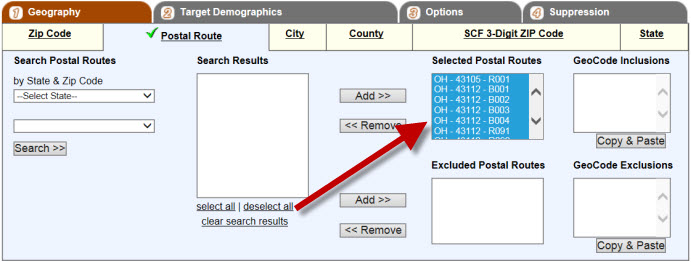Radius Search
The Radius option is used to create a list that targets the radius around a central address. The results displayed will be based on whether the radius is set at the Zip Code or Postal Route level. If the radius is set from the Zip Code level, then the results will be zip codes that fall within the specified parameters. If the radius is set from the Postal Route level, the results will be postal routes that fall within the specified parameters.
To target a list based on a radius, click on the “Radius” button. This will open the “Radius Search” window. This window will look slightly different depending on whether the user chooses the “By Zip Code” or “By Carrier Route” Search options.
Enter a location: Enter an address for the central location of the radius in the “Enter a location” field. Press ‘Enter’ on the keyboard. Pressing Enter will cause the map window to zoom into the address selected and drop an orange marker on the map at the center point location. If the orange marker is not where intended, users can try to locate the address by changing the address location information, or they can manually move the orange marker to a different center point. To manually move the marker, click and hold using the left mouse button. This picks the orange marker up. While still holding the left-click, move the mouse to the new location. Release the left-click. This drops the orange marker to the new location. Adjust as needed.
By Zip Code or By Carrier Route Select: Select “By Zip Code” to return Zip Code results for the radius. Select “By Carrier Route” to return Carrier Route results for the radius.
Radius (miles): The radius around the central address can be set for between 1 and 60 miles away from the central point.
Required Density: The radius density is the acceptable percentage of the selected zip code or postal route polygon that resides within the radius circle. Selecting 100% requires the entire route (or zip code) to reside within the radius for that geography to be included. On the other hand, selecting 5% means that if just 5% of the route falls within the radius, then that route (or zip code) would be included in the query. The industry standard is 50%.
Exclude Options: When the “By Carrier Route” option is selected, the Exclude Options section appears. Users can choose to exclude route types from their radius search. There are three types of routes users can choose to exclude; PO Boxes, Rural Routes, and City Routes.
Once all information on the "Radius Search" is entered, click the "Search" button to display the results.
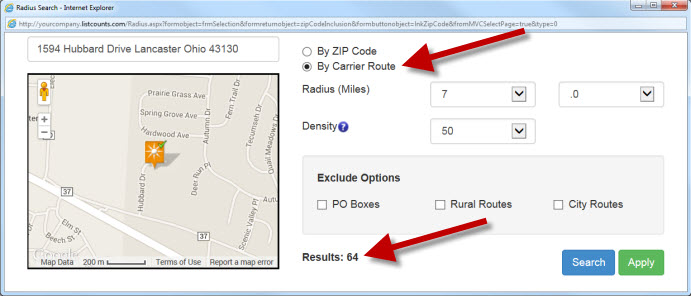
In this example, the “By Carrier Route” option was selected. The “Results” show there are 64 carrier routes that 50% of the carrier route is showing within a 7 mile radius around the central address of 1594 Hubbard Drive.
Click the "Apply" button when the results are acceptable. This will move the carrier routes found to the “Selected Postal Routes” field on the Postal Route sub-tab as shown below. When running a radius “By Zip Code”, the results will be displayed in the “Selected Zip Code” field on the Zip Code sub-tab.