Queries
The Queries tab has options for users to search for a query, view information about queries, add queries to the Cart Queue, and edit, copy, or delete a query.
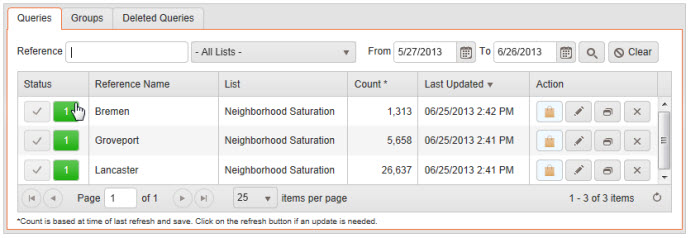
Users can search for a query by the Reference name, List type, or Last Updated Date. The results will display below the search options.
Query results include the Status, Reference Name, List, Counts, and Last Updated Date.
Status: Results will display a checkmark if the data is current. Results will display a Refresh icon if there is new data and the query needs to be loaded to refresh counts. Users may need to update the mailing date to update counts.
The numbered icon will indicate how many groups the query is assigned to. Users can click on the icon to open a list of the groups the query is assigned to.
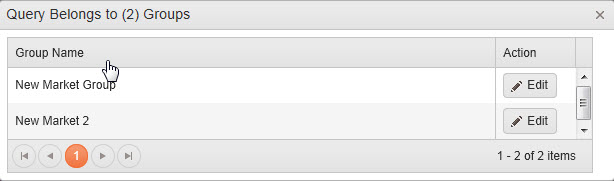
Users can click the Edit button to edit the group. If the query is assigned to only one group it will open the group for editing.
Counts: Counts will display the most recent count. ‘0’ is displayed when the count needs to be refreshed.
Action: Click the shopping bag icon to add the query to the Cart Queue. This icon may not be available when counts need to be refreshed. Items are removed from the Cart Queue when the user leaves the Saved Counts section.
Click Edit to open the query and make changes.
Click Copy to make a copy of the query.
Click Delete to delete the query. Deleted queries are available for viewing and restoration under the Deleted Queries tab for 90 days.